Section author: Danielle J. Navarro and David R. Foxcroft
Extracting a subset of the data¶
One very important kind of data handling is being able to extract a particular subset of the data. For instance, you might be interested only in analysing the data from one experimental condition, or you may want to look closely at the data from people over 50 years in age. To do this, the first step is getting jamovi to filter the subset of the data corresponding to the observations that you’re interested in.
This section returns to the nightgarden data set. If you’re reading this
whole chapter in one sitting, then you should already have this data set loaded
into a jamovi window. For this section, let’s focus on the two variables
speaker and utterance (see Tabulating and cross-tabulating data if you’ve
forgotten what those variables look like). Suppose that what I want to do is
pull out only those utterances that were made by makka-pakka. To that end,
we need to specify a filter in jamovi. First open up a filter window by
clicking on Filters on the main jamovi Data toolbar. Then, in the
Filter 1 text box, next to the = sign, type the following:
speaker == "makka-pakka"
When you have done this, you will see that a new column has been added to the
spreadsheet window (see Fig. 42), labelled Filter 1, with the
cases where speaker is not makka-pakka greyed-out (i.e., filtered out)
and, conversely, the cases where speaker is makka-pakka have a green
check mark indicating they are filtered in. You can test this by running
Exploration → Descriptives, assigning speaker to the Variables-
box and checking Frequency tables. Go on, try it, and see what that shows!
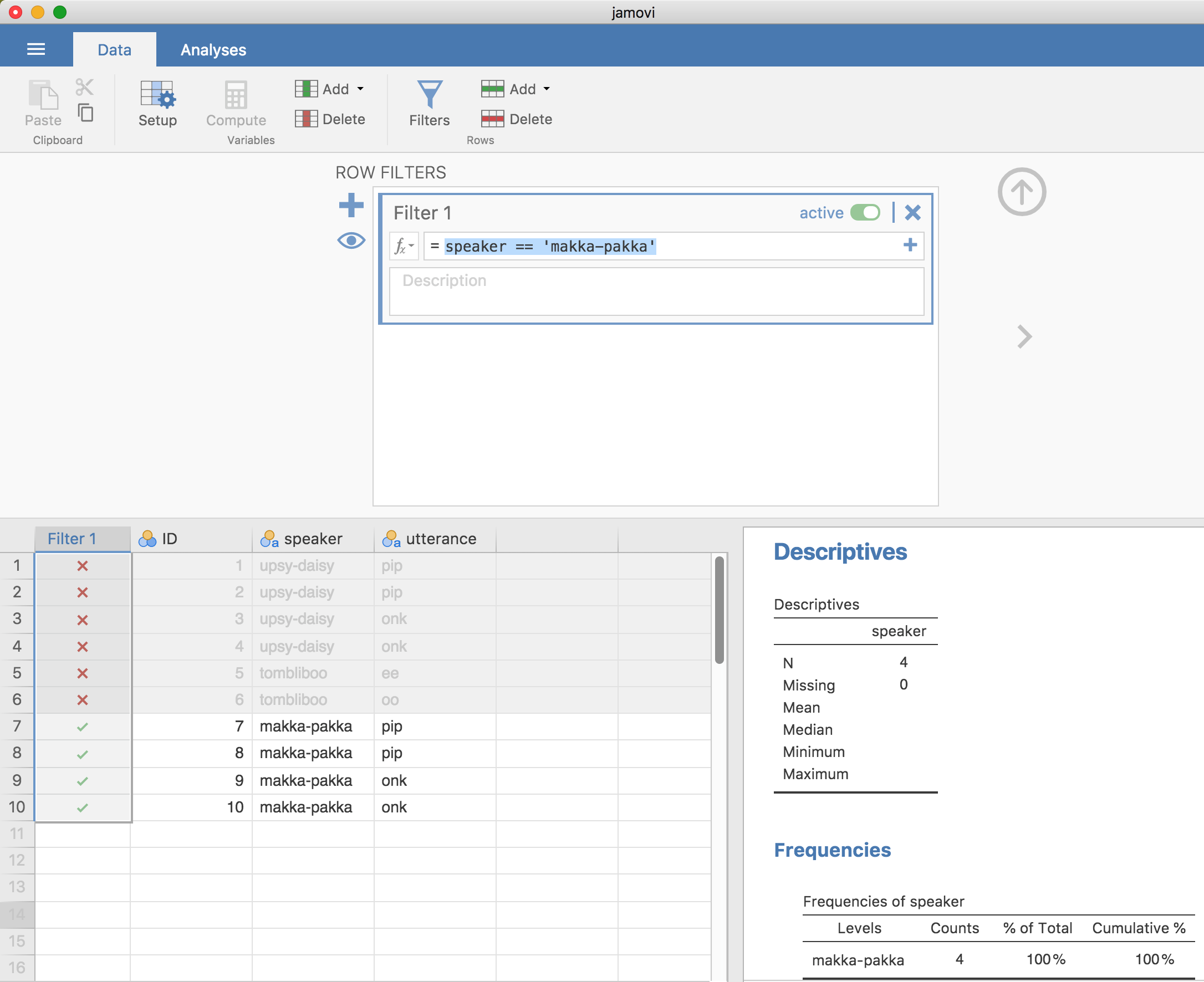
Fig. 42 Creating a subset of the nightgarden data set using the jamovi
Filters option
Following on from this simple example, you can also build up more complex
filters using logical expressions in jamovi. For instance, suppose I wanted to
keep only those cases when the utterance is either pip or oo. In this
case in the Filter 1 text box, next to the = sign, you would type the
following:
utterance == "pip" or utterance == "oo"